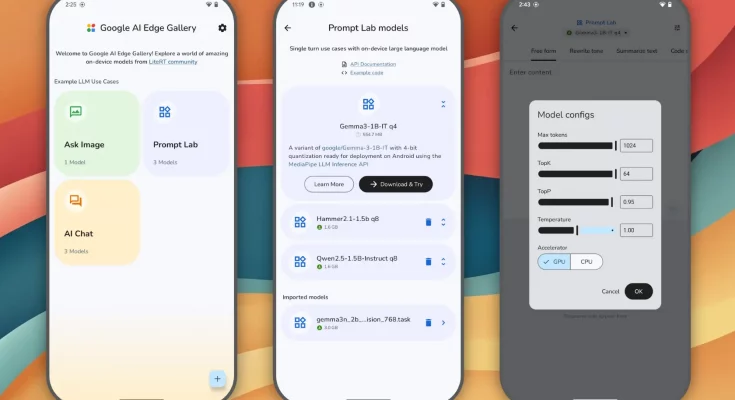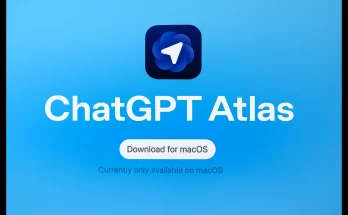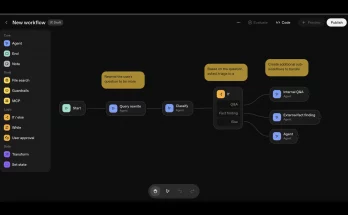Imagine needing to use AI on your phone, but you’re stuck in a dead zone where internet access is unavailable. Traditionally, this would pose a significant challenge since large language models require a consistent internet connection to function. Luckily, Google has developed a groundbreaking application designed specifically to overcome this limitation.
Introducing Google AI Edge Gallery
Available now for Android and soon to launch on iOS, the Google AI Edge Gallery app allows users to operate AI locally on their devices. By downloading the necessary models and files, you can perform various tasks like asking questions and retrieving information, all without the need for online connectivity.
As Google describes on the app’s GitHub page, “The Google AI Edge Gallery is an experimental app that puts the power of cutting-edge Generative AI models directly into your hands, running entirely on your Android (available now) and iOS (coming soon) devices.” This app offers creative and practical AI use cases, running locally once the model is loaded.
How Does This Work?
While the setup process may be a bit unconventional, it’s doable. Since the Google AI Edge Gallery is still experimental, it isn’t available through the Google Play Store or any other official app stores. Instead, users must install it via an APK file. Here’s how you can set it up:
- Change settings on your Android device: Navigate to Settings, select the option for Apps, and then “Install unknown apps.” Enable this for Chrome.
- Download the app: Go to the GitHub page through Chrome and click on “Download the App: Grab the latest APK.” If warned about harmful files, choose to download anyway.
- Install the app: Open the downloaded APK file and tap Install. After installation, you can easily find the app in your library.
Getting Started with Google AI Edge Gallery
The app provides three example tasks to try: Ask Image, AI Chat, and Prompt Lab. When you tap on any of these, you’ll have to select one or more LLMs to download and utilize. Google offers multiple versions of its Gemma LLM, which can effectively run on your local device.
To proceed:
- Create or log into a Hugging Face account.
- Accept the necessary license terms.
- Select the version you want to download and wait for it to install on your device.
Be prepared: Some versions can be several gigabytes, so patience is essential. After installation, return to the main screen of Google AI Edge Gallery and tap on any of the example tasks to get started.
Exploring the Features
The AI Chat feature allows you to type or speak prompts, and the AI generates responses. For instance, I inquired about the origins of pizza and received a well-structured answer.
In Ask Image, users can upload a photo or take a new one to query the AI. For example, I took a picture of a USS Enterprise model and asked how many crew members served aboard. Unfortunately, the AI produced inaccurate figures like 22 and 10, diverging greatly from the correct answer of around 430. Interestingly, the AI acknowledged the mistakes, indicating ongoing improvements.
In another instance, when I provided a picture of the cover of Amazing Spider-Man #1, it initially misidentified it as Amazing Spider-Man #2. However, after correcting it, the AI successfully identified the comic.
Potential Ambiguities
Although the app presents an exciting opportunity to experiment with offline AI, it’s essential to note that it is still in the experimental phase. Users may experience unstable performance and inaccuracies in responses. While this is expected, if Google can refine the application, it could lead to impressive advancements in offline AI capabilities.
If you want to keep up with exciting developments in the world of AI, consider signing up for the Innovation Newsletter. Stay informed about the latest trends, tools, and breakthroughs in artificial intelligence.
In conclusion, the Google AI Edge Gallery app opens a new frontier for using AI on your phone without the need for internet access. Whether you’re offline or simply want to try local models, this experimental app serves as a stepping stone in the evolution of AI technology.